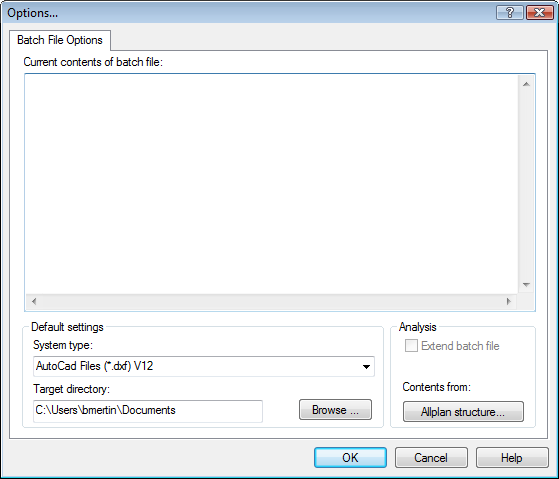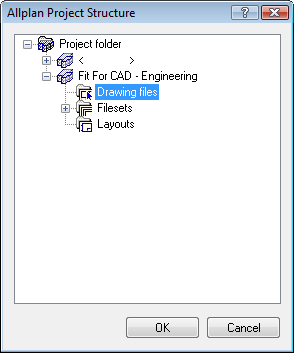- Click
 Export (How).
Export (How).Note: The ODX batch file (*.ncb) file type is not available when you open the  Export tool on the File menu.
Export tool on the File menu.
- Select the file type ODX batch file (*.ncb).
Note: You can also select an existing .ncb-format file.
- Click Options.
The Batch File Options dialog box opens
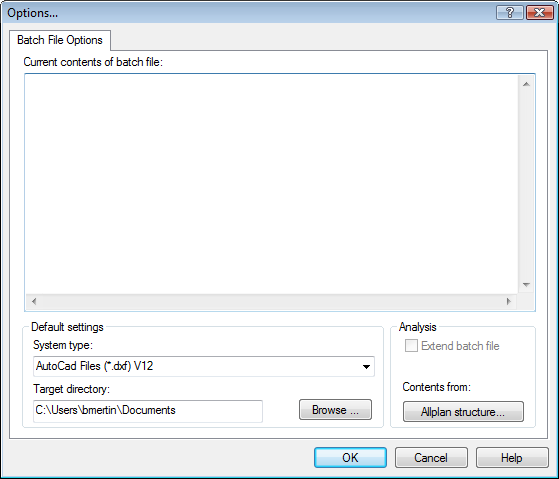
- Select the file type and destination folder under Default settings.
- Click Allplan structure... and select drawing files or layouts in the project you wish to export.
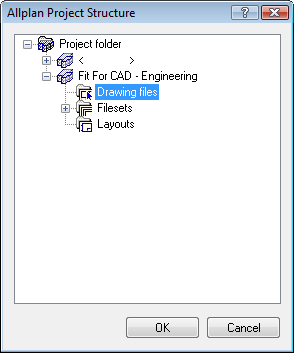
- You can add other elements: check the Extend batch file box, click the Allplan structure button and select additional elements. You can specify a different file type and destination folder whenever you add elements.
- Allplan automatically creates a batch file. You can edit the batch file in the Current contents of batch file area. For example, you can specify a configuration file, define a favorite for exchanging data and exclude individual drawing files or layouts from being exported. See Batch file syntax for a list of available commands.
- Click OK and then Save.
The selected elements are exported and the batch file is saved with the name of the current drawing file.
![]() Export tool on the File menu.
Export tool on the File menu.