![]() Module(s): Special: Walls, Openings, Components
Module(s): Special: Walls, Openings, Components
To insert an opening from the Opening Designer in a wall
A preview of the opening is displayed attached to the crosshairs. The direction of the opening is also displayed. (This is important for openings in walls with multiple construction layers where the offset value in each layer is different.)
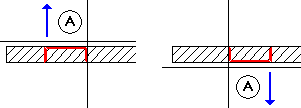
Wall line clicked = exterior side of opening
The selected opening automatically adapts to the thickness of the wall.
| (C) Allplan GmbH | Privacy policy |